Table of Contents
This guide is a simple breakdown of how to add tokens to MetaMask, swap them or even add custom tokens. Moreover, you’ll get to look at how you can, before anything else, set up your MetaMask wallet.
MetaMask is a popular cryptocurrency wallet, used to manage Ethereum as well as Ethereum based cryptocurrencies. It’s accessible and user-friendly as it is possible for you to access MetaMask on a mobile app or in the form of a browser extension.
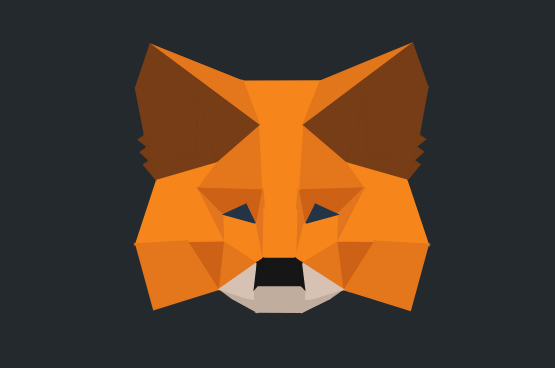
But one of the biggest reasons behind the popularity of MetaMask is that it is a safe and secure cryptocurrency wallet. What that means for you is that you can keep peace of mind while storing cryptocurrencies in MetaMask.
What cryptocurrencies can you store in MetaMask?
MetaMask offers support to numerous popular tokens, and Ethereum is the most prominent one out of them. However, you can also use Ethereum based tokens. If the token is ERC-20 compatible or ERC-721 compatible, you can add it into your MetaMask wallet.
In the next section, I’ll share the steps you need to follow when you are setting up your MetaMask account and adding a compatible token to your MetaMask wallet.
👉 Check this out: Create your first ERC-20 token in Cairo on Starknet
How to set up your MetaMask wallet
You can set up MetaMask wallet as a browser extension. In case you are using Google Chrome, you need to click on three dots on the top right hand corner, click on Settings, and then select Extensions from the menu you see on your right.
Next, you can search for the MetaMask extension and add it. After adding the MetaMask extension, you will be able to see the icon representing it on the top right hand corner of your web browser as well. If it doesn’t show, you may click on the Extensions icon, identify MetaMask and pin it to your browser for quicker access.
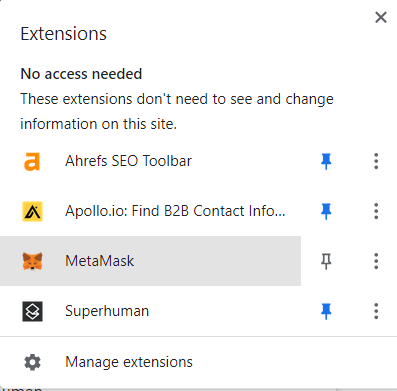
How to add tokens to MetaMask
If you’re looking to add a token to MetaMask, look no further. It’s also important to add that if you have ERC-20 tokens and want to store in your wallet, you can search for their name in the list and move tokens from another platform like Binance to your MetaMask wallet. Here’s how to do it:
1. Open your MetaMask wallet and go to the account
As the first thing, you should click on the MetaMask extension button and open it. As soon as you click on the extension, it will be open to you.
As soon as you open the extension, your account page on MetaMask will open up. This is where you will your assets and what how much value you currently own.
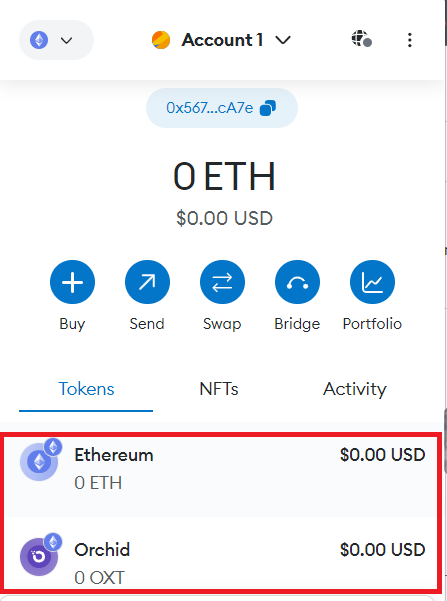
2. Search for the token
At this point, you’ll be able to see an option named “Import tokens” at the bottom of this tab. Click on it. This button allows you to add tokens.
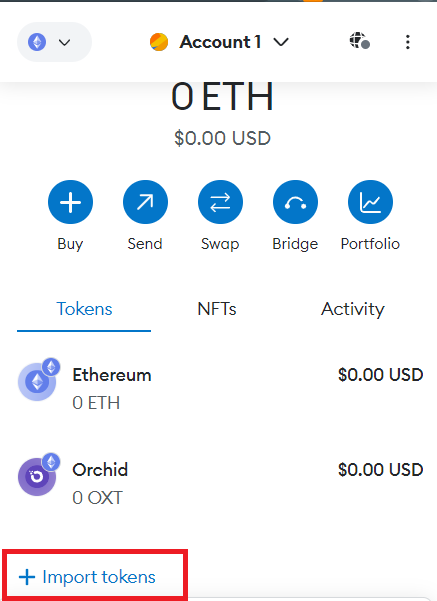
Upon clicking on the “Import tokens” button, you will see a search bar. This is where you can search for the specific token that you wish to add. It is possible for you to search for all compatible tokens through this option.
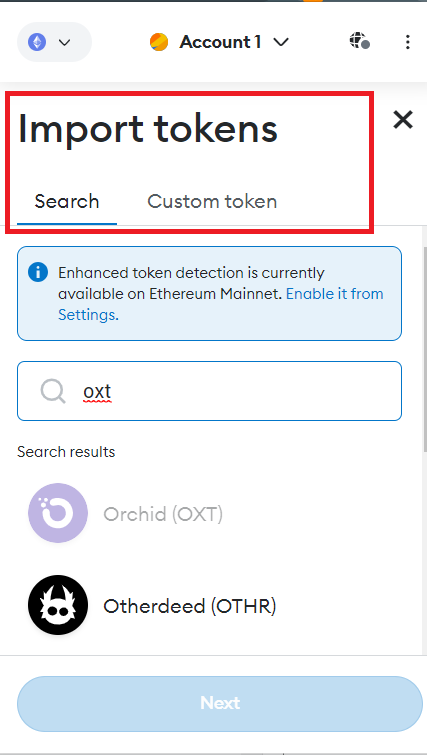
3. Click on the preferred token
Once you see your preferred token, you should click on it. Then the “Next” button will have become visible. You should click on it.
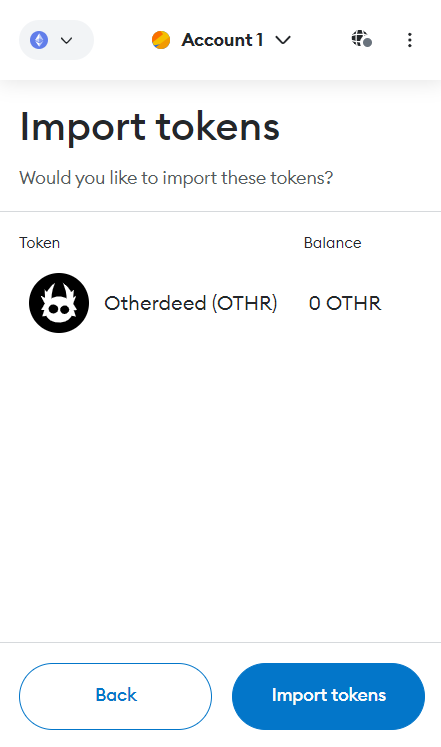
If you’re wondering about it, it is possible for you to search and select multiple tokens at a given time. This will help you to save a considerable amount of time.
Check this out 👇🏼
4. Add Tokens
Now you can click on the “Import tokens” button and add tokens to your assets in MetaMask wallet.
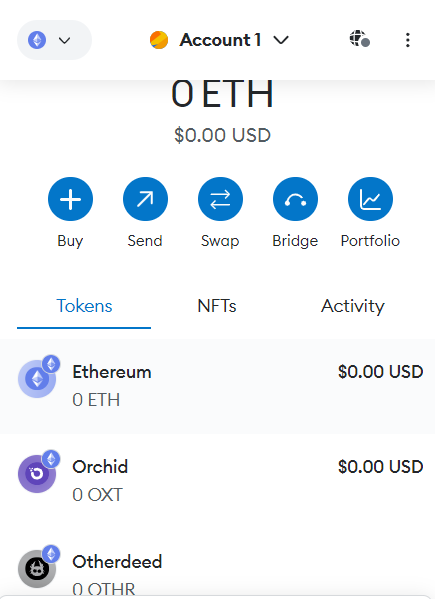
It’ll look something like this 👆🏻
5. Swapping your tokens
Once your MetaMask wallet is loaded with tokens, you can go ahead and swap them as well. However, you will only be able to swap with either ETH or another ERC-20 token available to the blockchain.
To swap a token, you should open MetaMask wallet and then click on the token that you wish to swap. Then you can see three buttons named Buy, Send, and Swap. You can click on the Swap button to swap your token.
🌈 Further reading: how you can buy and swap tokens using MetaMask
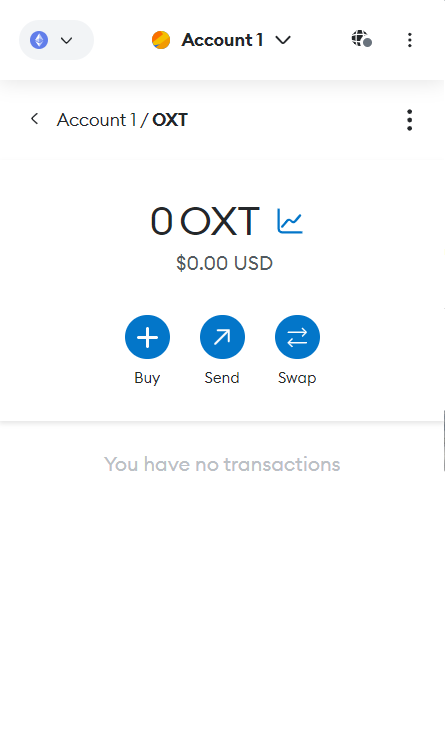
How to add a custom token to your MetaMask wallet
So far I’ve shared steps on how you can add an existing token to the MetaMask wallet. As the next step, you’ll learn how to add a custom token to the MetaMask wallet.
1. Open your MetaMask wallet
To proceed with adding custom tokens, you should initially open the MetaMask wallet. Then you can click on the “Import tokens” button.
✨ Popular Course: Create a fungible token with Sui Move
2. Go to Custom Token tab
Next, you will need to click on the second tab, which is “Custom Token”. This is where you can enter an address manually.
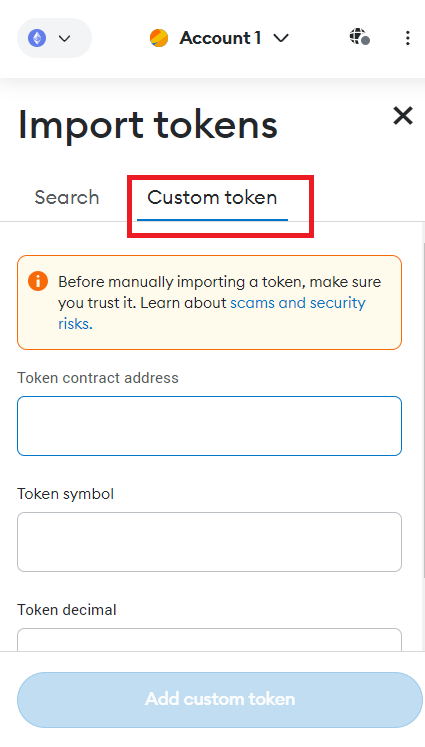
3. Find the address of the token to add
You will now have to locate the address of the token that you wish to add. Then you can copy and paste that in the “Token Contract Address” field.
This address is the location of the token’s contact. You will be able to easily locate the token address from a crypto exchange. Or else, you may think about using a block explorer to find the token. Etherscan.io is a perfect example for such a block explorer.
You can visit https://etherscan.io/tokens, locate the token, and then search for the contract address related to it.
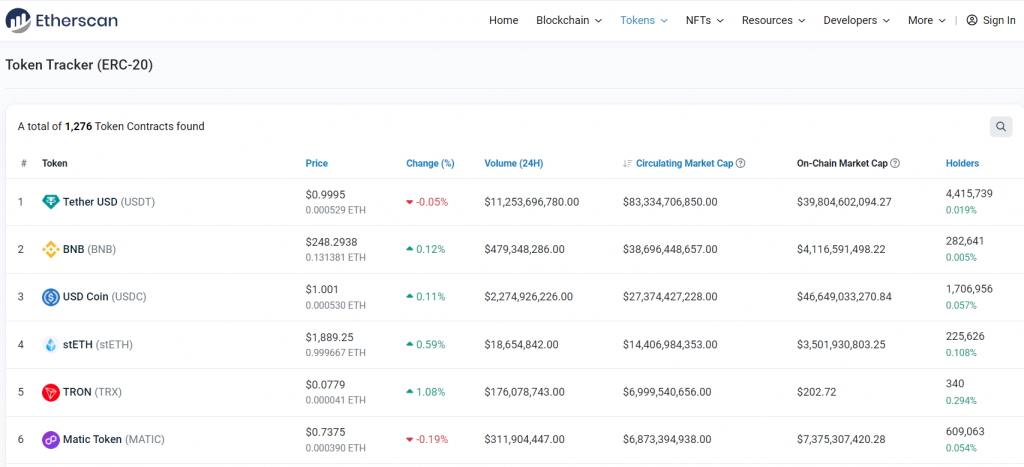
There can be different addresses related to different crypto wallets. Hence, you will need to scroll until you see MetaMask. Then you can select the contract address corresponding to MetaMask wallet.
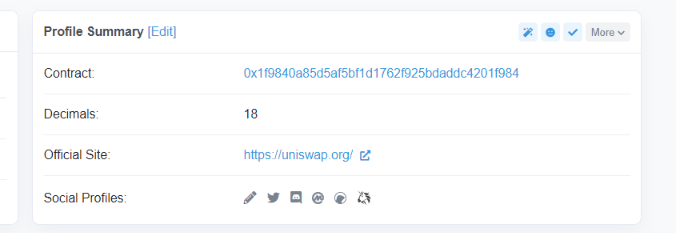
The token contract address is a combination of numbers and letters. You can copy this address and head back to your MetaMask wallet.
4. Enter the custom address and add the token
Now you can enter the custom address under the relevant field of your MetaMask wallet. After adding the token, you will be able to use your crypto wallet address and receive the token you added.
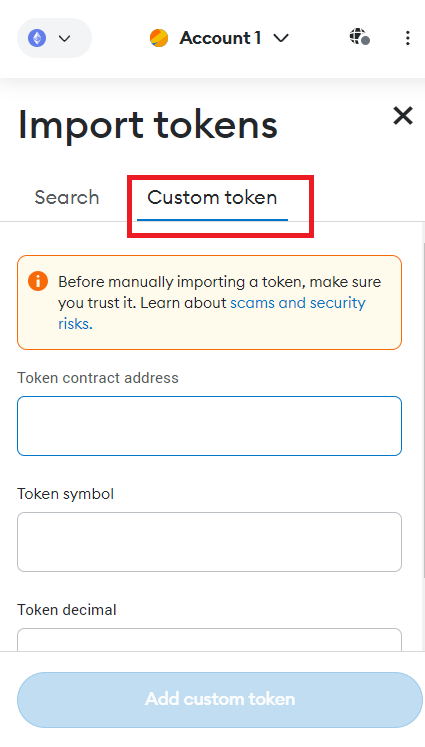
Finally…
Now you know how to add a token to your MetaMask wallet, it’s super easy, isn’t it? The steps I’ve shared are for how you can do it on the web, but it’s pretty much the same if you’re using the mobile app. So it shouldn’t at all be a problem and you’ll easily be able to get your work done!
FAQs
MetaMask is an online wallet extension that helps you buy, sell, swap and convert crypto tokens. Since MetaMask is built on the Ethereum blockchain, it is compatible with Ethereum coins and functionalities. You can, thus, store ERC-20 tokens, swap, sell and buy them on MetaMask.
Yes, you can add a token to your MetaMask account manually. Usually, tokens are automatically detected in the MetaMask account. In case, they are not, you can follow these steps to get going:
1. Hit the three vertical dots next to the “Assets” heading
2. You will now see a menu that can help you search for the token you want to add and see
3. You can now put your desired token’s name, click on it as it appears in the drop-down menu, and follow the prompts and instructions to see it in your “Assets”.
In order to add custom tokens, do the following:
1. Open your MetaMask wallet extension
2. Click on “Import Tokens” at the bottom of the “Assets” tab on your wallet homepage
3. Switch to the “Custom token” tab at the top. Here you can add the address of your desired token
4. You may now click “Add Custom Network” to see it on your wallet
MetaMask charges a minimal 0.875% fees for bridging the tokens from source to destination. However, when it comes to adding tokens to the wallet, there are no indirect costs that may incur.
You can definitely see and view your token balance after adding a new token.
1. Open your MetaMask wallet extension
2. Go to “Assets” or “Tokens” tab
3. Go through the list of tokens and find the one that you have added
4. You can now see the token balance on your screen
Yes, it is very much possible to add remove tokens from MetaMask that you no longer need.
Follow these steps:
1. Go to the MetaMask wallet extension
2. Go to the “Assets” tab
3. Scroll through the list of tokens and find the token you want to remove
4. Click on the three vertical dots beside the token you want to remove
5. You will get two options – Hide Tokens or Remove Tokens
6. Choose the second option and the tokens will be removed from your wallet
