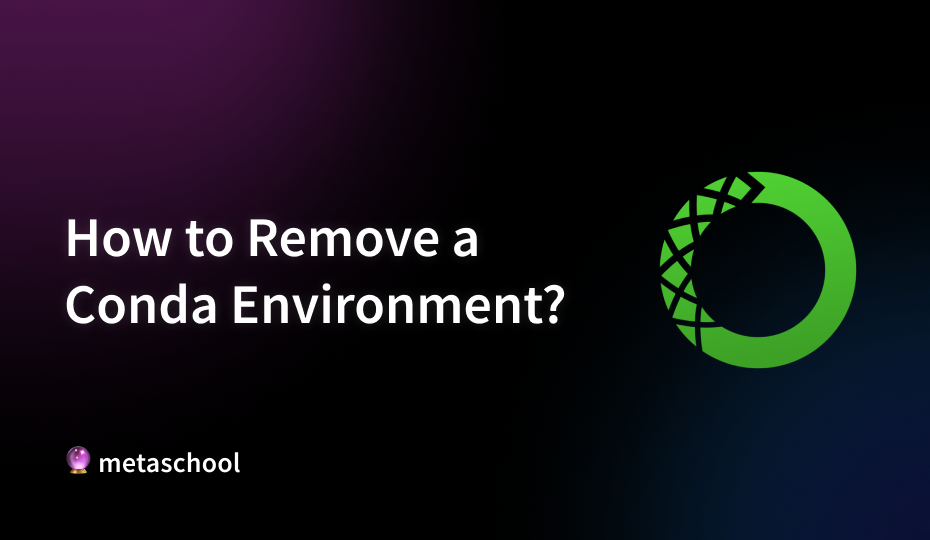Table of Contents
Conda environments help you create isolated spaces for different projects, ensuring that dependencies and packages don’t conflict with one another. However, you might need to remove a Conda environment—whether it’s because a project is complete or you want to free up some space. In this guide, we’ll walk you through the steps to remove Conda environment efficiently.
What is a Conda Environment?
A Conda environment is a separate self-contained directory on your system where you can install packages and manage dependencies for a specific project or application. If you are new to working with Conda, referring to the documentation is always a good idea to resolve any issues or errors.
A detailed overview of its features will better help you understand the purpose of a Conda environment:
Key Features
- Isolation: Each Conda environment is independent, so packages installed in one environment won’t affect packages in another which helps prevent version conflicts and dependency issues.
- Reproducibility: By using Conda environments, you can ensure that the exact package versions and configurations used in one environment can be replicated in another.
- Customizable: You can create environments with different versions of Python or other languages, as well as different sets of libraries. This flexibility allows you to work on various projects without having to alter your system-wide installation.
- Environment Management: Conda provides commands to create, activate, deactivate, and delete environments, making it easy to switch between different setups as needed.
Removing Conda Environment
Note: To demonstrate how to remove an environment, we will be using a Windows system. Make sure Conda is already installed on your system.
1. Open Anaconda Powershell Prompt
Open the search box on your system, type “Anaconda Powershell Prompt,” and select it from the search results to launch it.
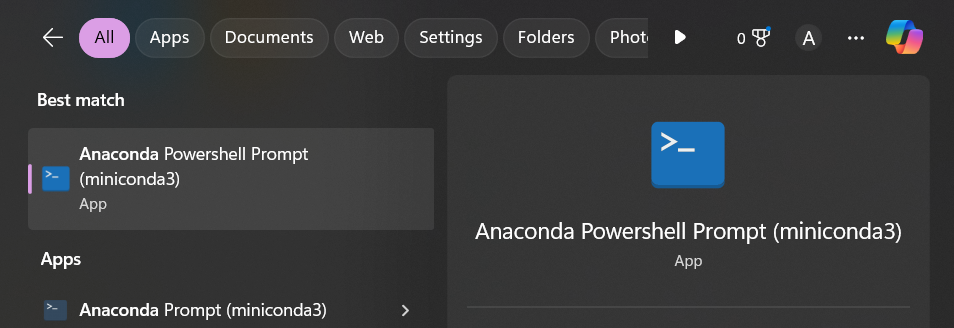
2. List Environments
Use the command conda env list to list all the environments you have created.
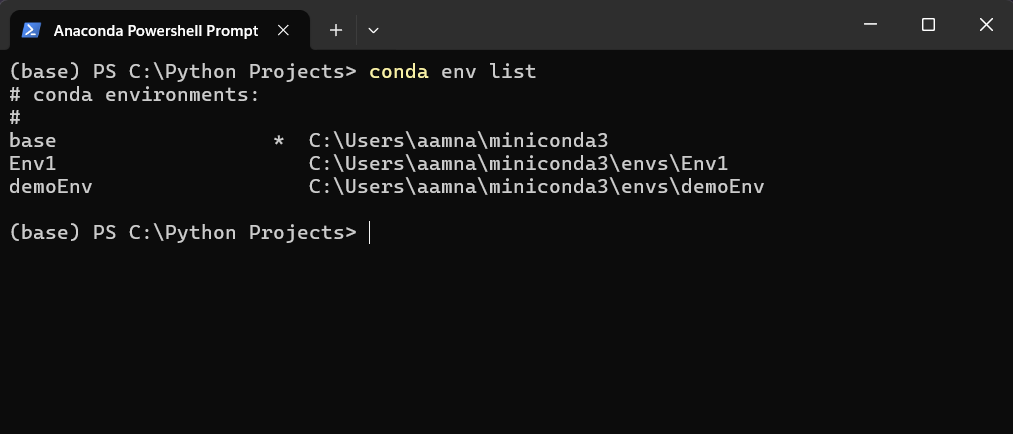
3. Deactivate Environment
Deactivating the environment before deleting it is important because it ensures that no processes or operations are running within that environment so it can be safely and completely removed without issues. If you try to delete an environment while it’s still active, you might encounter errors or data loss because the environment could be in the middle of performing tasks.
Use the command conda deactivate to deactivate the environment.
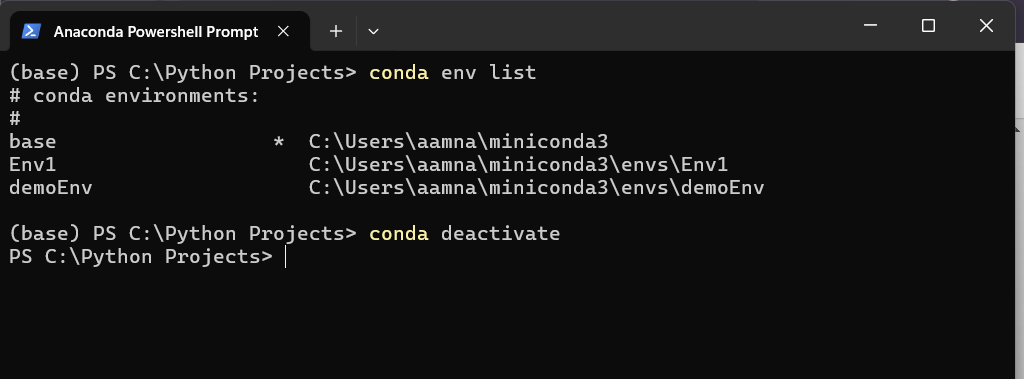
The deactivate command returns you to your original session. As you can see we have exited the base environment.
4. Remove Conda Environment
Use the command conda env remove --name <environment-name> to delete the environment you need to remove. Be sure to replace <environment-name> with the actual name of the environment.
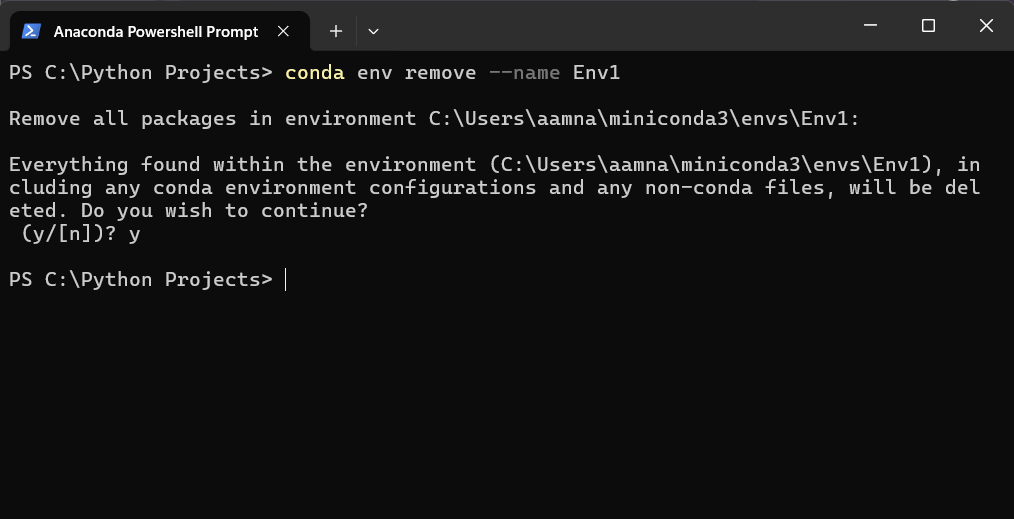
To make sure you have successfully removed the conda environment, use the command from Step 1 to list down all the environments.
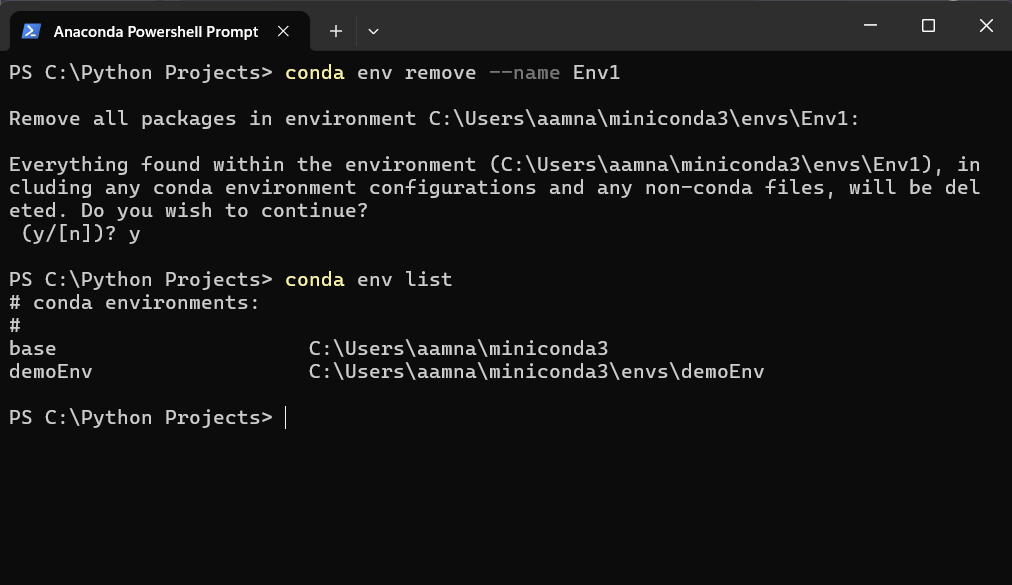
As you can see, the Env1 environment is not present in this list. YAY!
Conclusion
Removing a Conda environment is a straightforward process that involves a few steps:
- Opening the Anaconda Powershell Prompt.
- Listing your environments:
conda env list - Deactivating the environment you wish to delete:
conda deactivate - Removing the environment:
conda env remove --name <environment-name>
FAQs
Can I remove a Conda environment if it’s currently being used by a running application?
No, you should not attempt to remove a Conda environment while it is actively being used by a running application. Conda requires that the environment be deactivated before deletion to ensure that no processes are actively using it. If you try to delete an active environment, you may encounter errors or potential data loss.
How can I free up additional space after deleting a Conda environment?
After deleting a Conda environment, there may be residual files or caches that still consume disk space. To free up additional space, you can:
1. Run conda clean --all to remove unused packages and caches from Conda.
2. Manually check for any remaining files or directories related to the deleted environment, particularly in the Conda environments directory.
Can I use pip in a Conda environment?
Yes, you can use Pip within a Conda environment to install packages not available via Conda. Just activate your environment and run pip install <package-name>. However, try to use Conda for as many installations as possible first to avoid compatibility issues between Conda and pip packages.