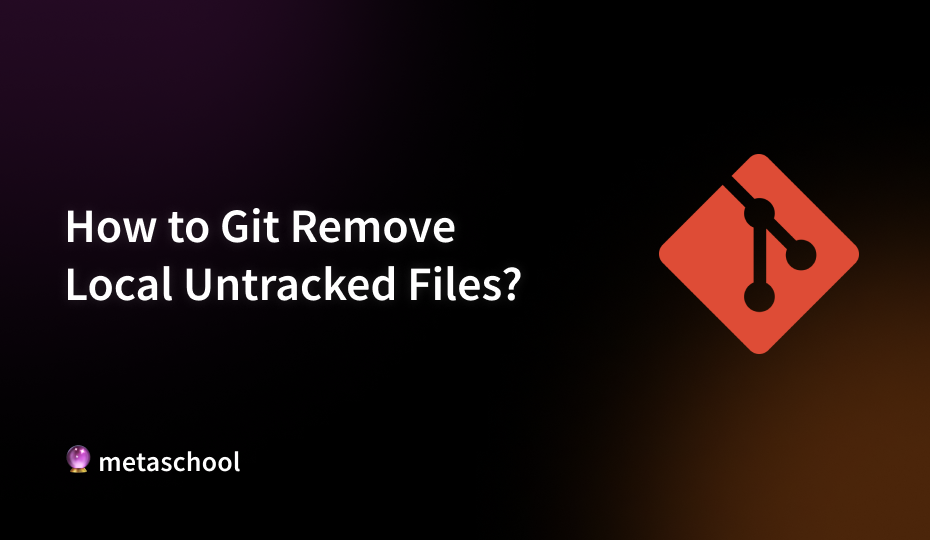Table of Contents
In this guide, we will learn how to identify and remove untracked files.
During the development process, it’s common for programmers and Git users to accumulate old or unnecessary files, such as prototypes, test data, or auto-generated files. While these files may not directly cause issues, removing them helps streamline your workspace and improve organization.
If your Git repository is cluttered with untracked files—files that haven’t been added to the staging area or your Git history—it’s a good idea to clean them up now!
What Are Untracked Files?
Untracked files are files in your working directory that Git isn’t tracking. These files exist in your working directory but have not been added to the staging area or committed to the repository. Untracked items may be newly created files, generated files, or files that are not listed in the .gitignore.
While untracked files won’t affect your commits, having too many can make your project messy and hard to manage. Let’s see how we can remove them.
How to View Untracked Files
Before you remove untracked files, it is important to check which files are untracked so you don’t accidentally delete a useful file. The following command can be used to list down all the untracked files.
git statusIf you notice any file that you want to keep, use the following command to add it to the Git staging area:
git add <filename>Be sure to replace the placeholder <filename> with the actual name of your file.
Removing Untracked Files
Before permanently deleting files, it is wise to first check what will be removed. To do that, use the following command:
git clean -nThis command lists the files and directories that would be removed without actually deleting them. Review the list carefully!
1. Remove Individual Files
Use the following command if you want to only remove a specific untracked file:
rm path/to/untracked-filerm command is used to remove a file.
2. Remove All Untracked Files
Use the following command if you want to remove all the untracked files in your repository:
git clean -fThe -f flag stands for “force,” which is necessary because Git will not clean untracked files by default, to prevent accidental deletions.
3. Remove Untracked Directories
Use the following command if you want to remove untracked files and directories:
git clean -fdThe -d flag tells Git to remove untracked directories as well, not just individual files. Without -d, Git will only remove untracked files.
Ignoring Untracked Files
If there are certain files or patterns you want Git to ignore in the future, you can add them to your .gitignore file. Simply open or create a .gitignore file in the root of your repository and add the paths or patterns of the files you want to exclude.
Example:
# Ignore all .log files
*.log
# Ignore the temp directory
temp/Conclusion
Cleaning up untracked files in Git can help keep your workspace organized and your repository manageable. Remember to use the git clean command cautiously, especially with the -f flag, to avoid accidentally deleting important files.
If you’re also looking to streamline your branches, consider checking out our article Delete Git Branch Locally and Remotely. It provides detailed steps on how to efficiently manage both local and remote branches, complementing your efforts to maintain a clean Git repository. Happy coding!
FAQs
What is the difference between untracked files and ignored files in Git?
Untracked files exist in your working directory but haven’t been staged or added to the repository yet. Git is aware of their presence but does not include them in version control.
Ignored files are specified in the .gitignore file. Git doesn’t track them, so they won’t appear in your git status or be accidentally staged for a commit.
Is there any way to recover untracked files after using git clean -f?
No, once you remove untracked files using git clean -f, they are permanently deleted and cannot be recovered using Git. This is why it’s highly recommended to perform a dry run using git clean -n to preview what will be deleted before actually removing anything.
Can I selectively remove some untracked files while keeping others?
Yes, you can selectively remove untracked files by manually deleting them using the rm command or specifying individual files with git clean using -f for force. Alternatively, you can run git clean -n to see which files are untracked and then decide which ones you want to remove manually or using the rm command.