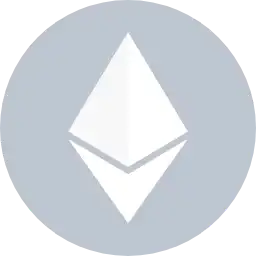
Mizana RPC and Chain Settings
Chain ID - 8136
Currency - MEER
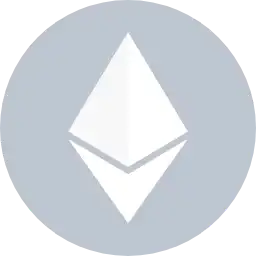
Mizana RPC and Chain Settings
Chain ID - 8136
Currency - MEER
RPC URL
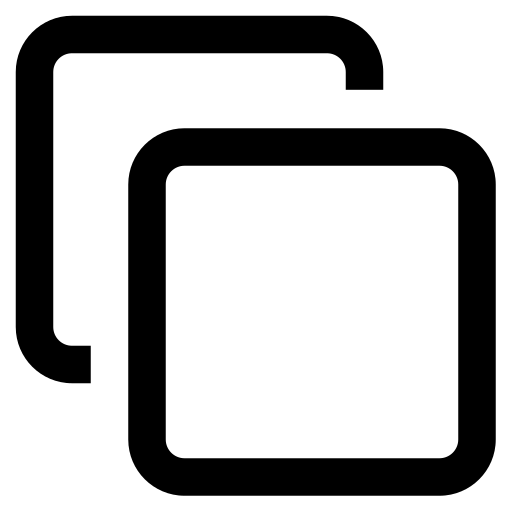 Copied
CopiedIntegrate RPC into MetaMask using Metaschool RPCs with these steps
Ensure MetaMask is installed and configured before adding your desired network. If new to MetaMask, follow a quick installation guide
1. Choose the desired RPC URL, then click on "Add to Metamask" from the sticky menu.
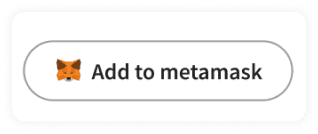
2. A pop-up will appear in MetaMask asking for permission to add the site to your network. Click "Approve" to proceed.
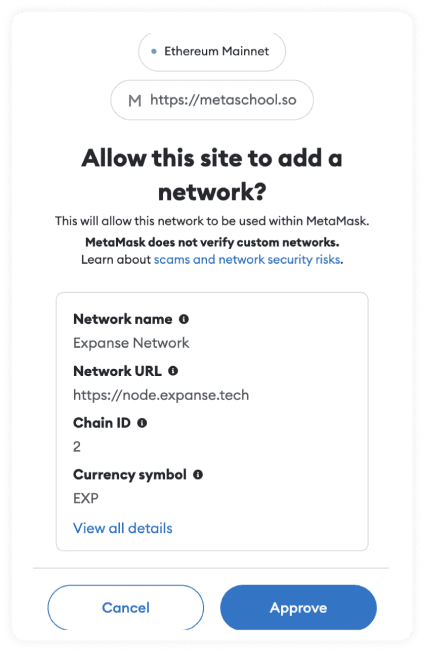
3. To switch to the chosen network, simply click "Switch."
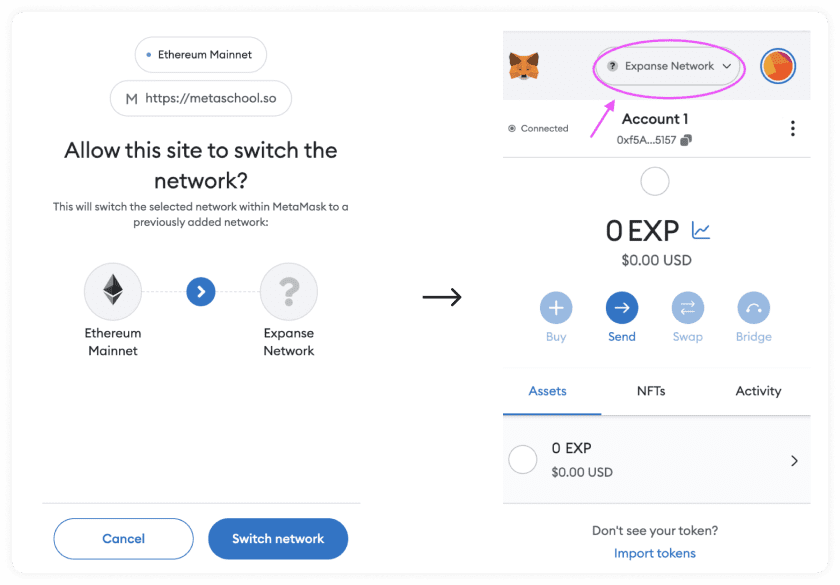
And just like that, you've successfully added a network to your MetaMask Wallet via Metaschool RPCs. Quick and easy, isn't it?
1. Use the provided information (Network name, RPC URL, Chain ID, Currency Symbol) to add the network manually.
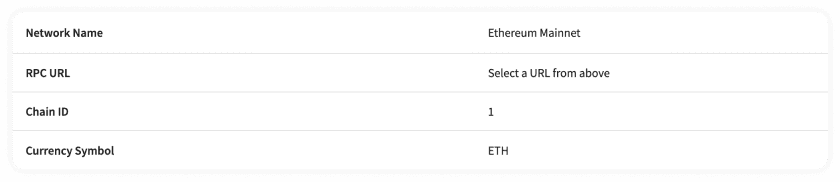
2. Open MetaMask.
3. Click the circle icon at the top right, then select "Settings." Navigate to "Networks" and click "Add Network."
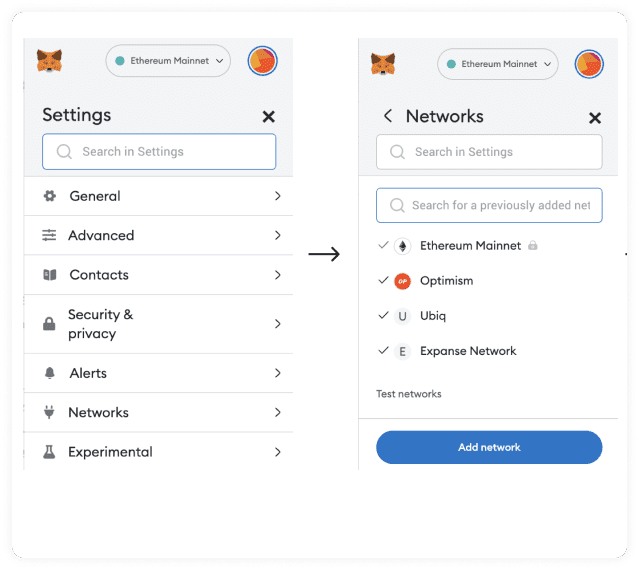
4. If your desired network isn't listed, scroll to the bottom and choose "Add a Network Manually."
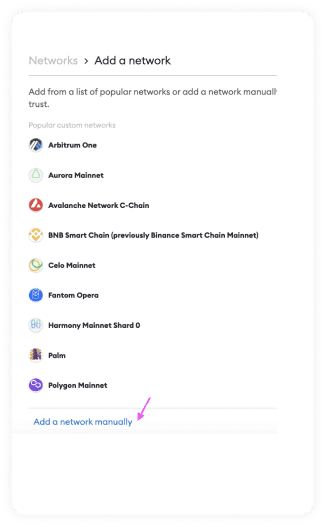
5. Input the Network Name, RPC URL, Chain ID, and Currency Symbol. The Blockchain Explorer field can be left blank.
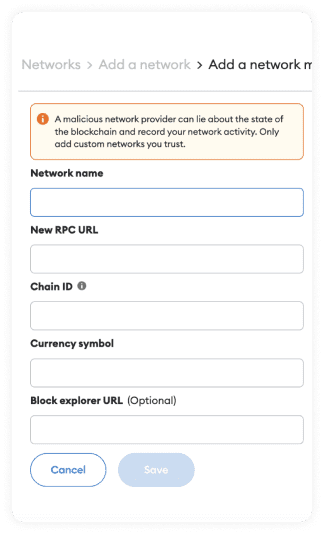
6. Paste the values from the provided information and click "Save" to add the network.
7. You'll receive a success message prompting you to switch to the newly added network. Switch to it, and you'll see it displayed at the top middle of the app.
Follow us for Metaschool job updates and cool tips! 🌟 #Jobs #TipsAndTricks