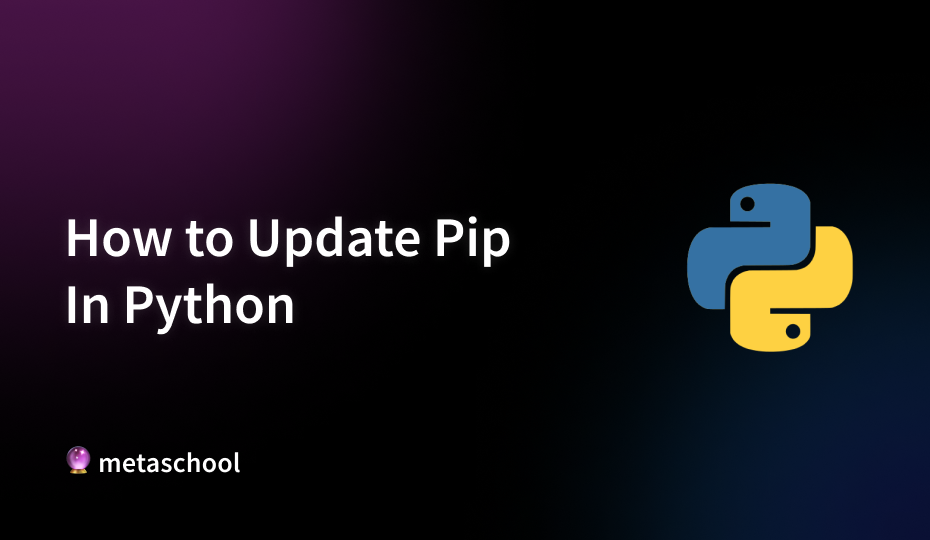Table of Contents
Python is a powerful and versatile programming language known for its simplicity and ease of learning. It receives regular patch updates approximately every few months and major updates about once a year. Keeping your Python version up to date, and ensuring you update Pip, is essential for accessing the latest features and performance improvements.
What is Pip?
Python includes a package manager called Pip and is bundled with the standard Python distribution starting from Python 3.4. Pip is the package installer for Python, serving as a crucial tool for managing Python libraries and dependencies. It allows you to easily install, upgrade, and remove Python packages from the Python Package Index (PyPI) and other repositories.
In this guide, we will demonstrate how to update Pip on a Windows system. However, the commands to update Pip are quite similar across different operating systems.
Methods to Update Pip
Now that we understand the importance of keeping pip up to date, let’s dive into three different methods you can use to easily update pip to the latest version.
Method 1: Updating from Python
Open the Command Prompt or PowerShell (Terminal if you are a MacOS or Linux user). Then check if you already have Pip installed using the following command:
python -m pip --version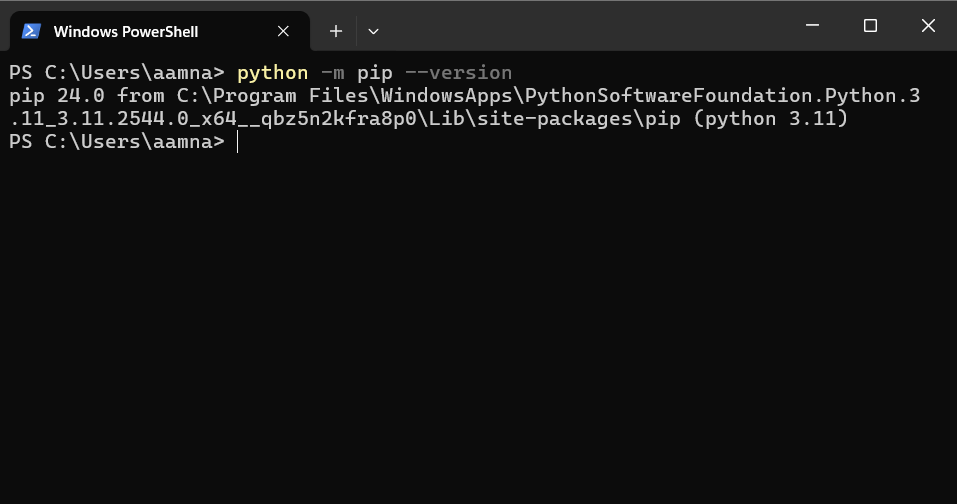
As you can see, I already had Pip 24.0 installed. To upgrade Pip to the latest version, use the following command:
python -m pip install --upgrade pip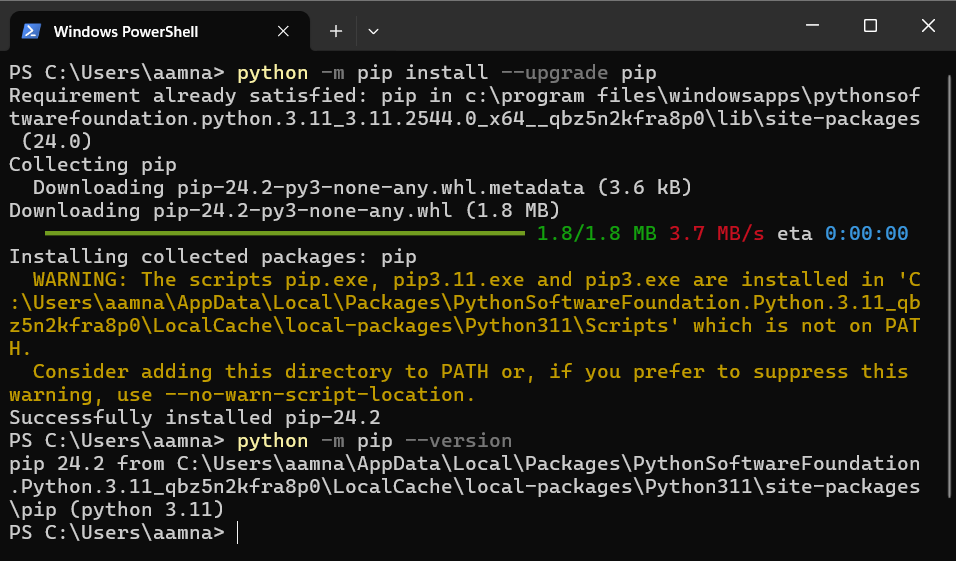
After the upgrade is complete run the previous command to check the version of Pip installed. The version of Pip has upgraded to 24.2.
Method 2: Using the Pip Install Script
Open the Command Prompt or PowerShell (Terminal if you are a MacOS or Linux user). We will use the curl command to download the script file for Pip using the following command:
curl https://bootstrap.pypa.io/get-pip.py -o get-pip.py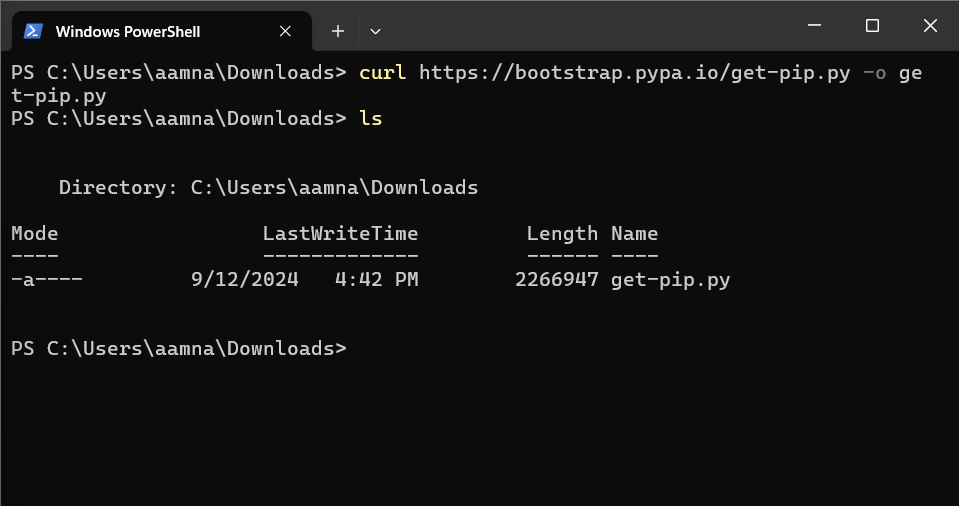
After the download is complete, use the ls command to check if the get-pip.py file is present in the current directory. To download the latest version of pip, use the following command:
python3 get-pip.py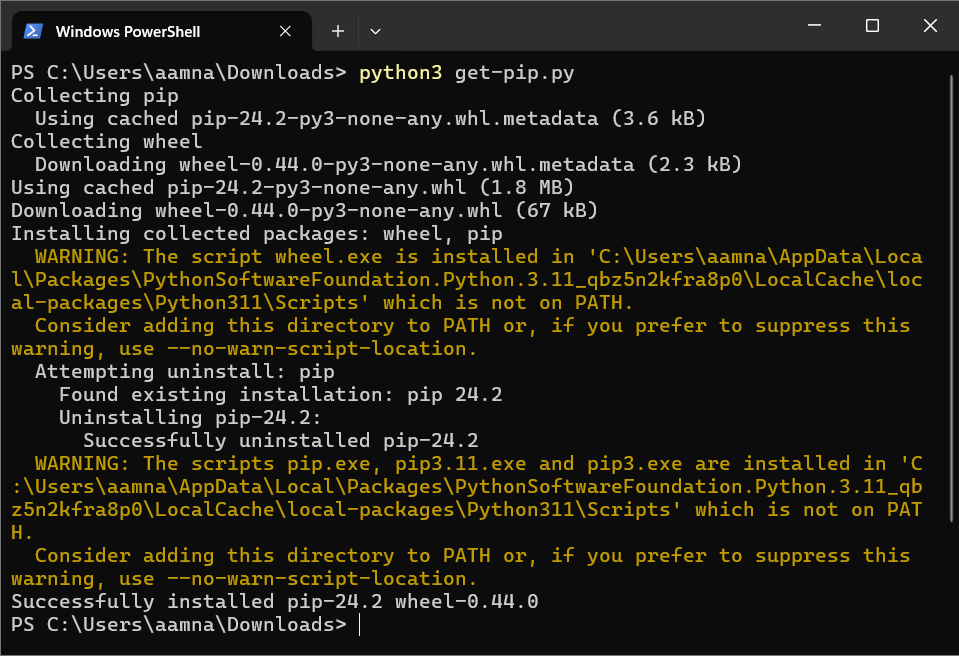
You can use the command python -m pip --version to check the version installed.
Method 3: Downloading the Installer
Start by checking the installed version of Python. Visit Python’s official website to verify if you have the latest version installed or an older one. The version you have is an older one, click on the yellow Download button.
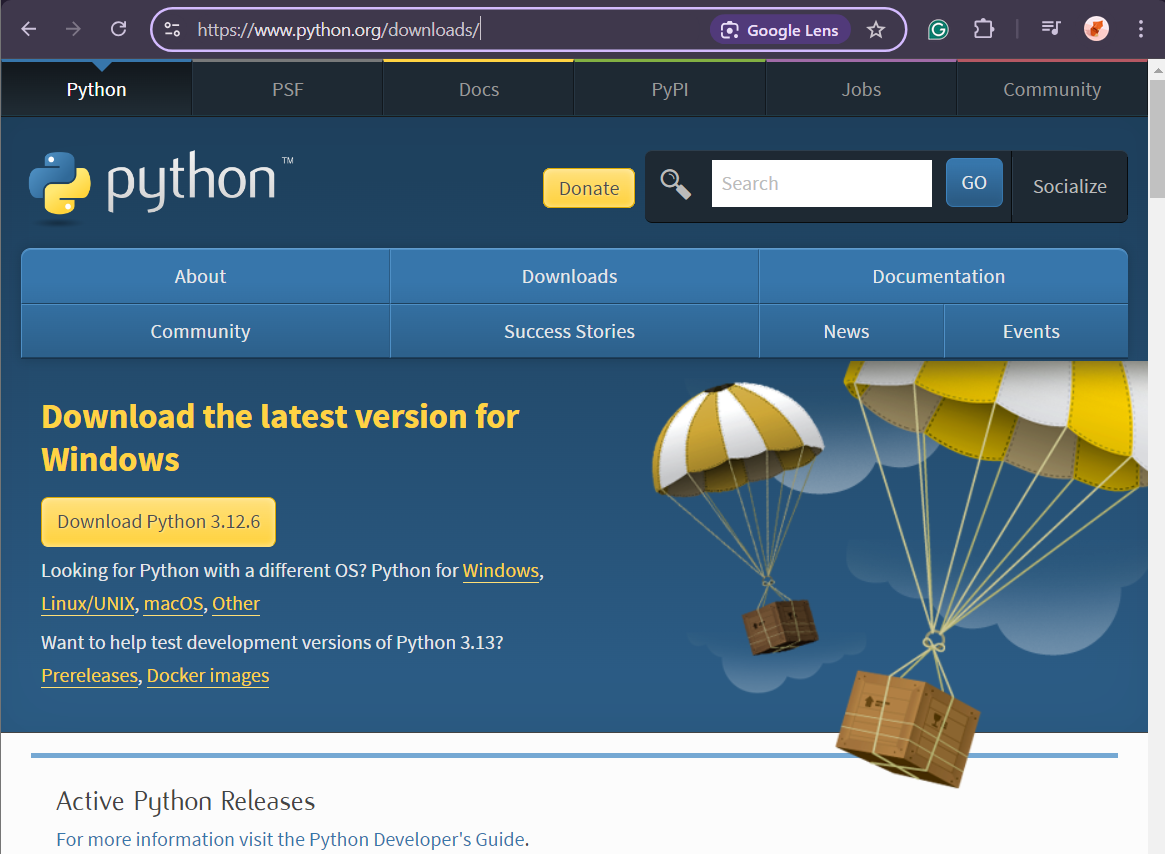
After the download is complete, you will see a .exe file (like the now shown below) in your Downloads folder.
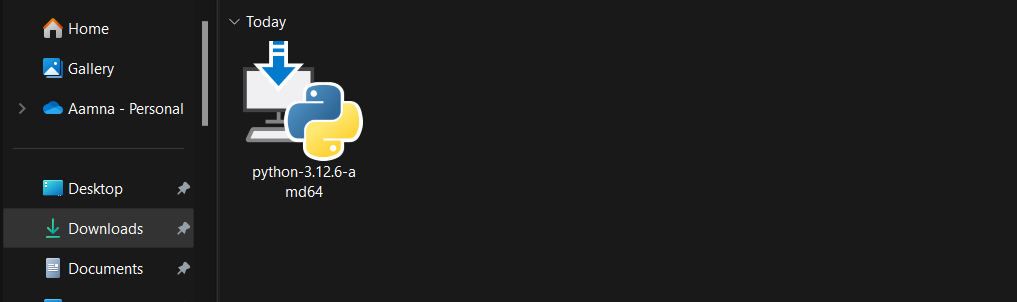
Double click the file and start the installation process.
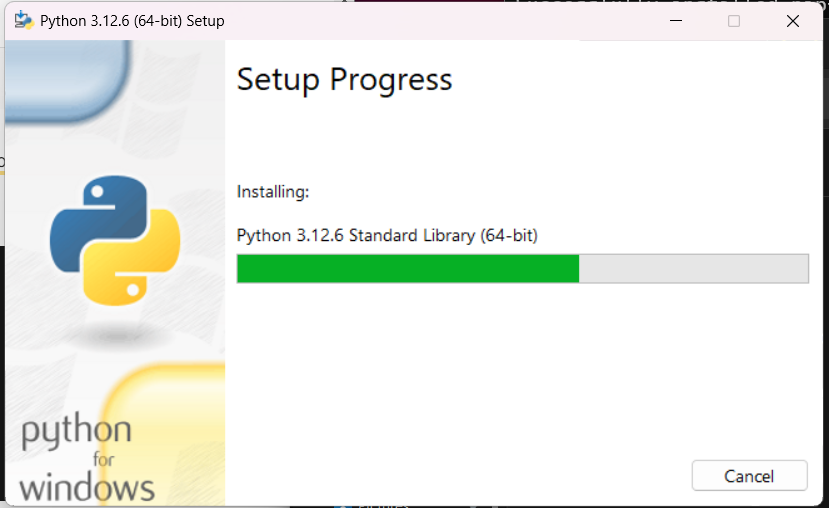
After the installation is complete, you can check the version installed using the Command Prompt.
Method 4: Updating Pip to a Specific Version
If you want to upgrade to a specific version of Pip rather than the latest one, you can specify the desired version number in your upgrade command. Open the Command Prompt or PowerShell (Terminal if you are a MacOS or Linux user). We will use the same method as shown in Method 1 with a minor modification:
pip install --upgrade pip==x.y.zFor example, to upgrade Pip to version 21.3.1 from version 20.2.4, use the following command:
pip install --upgrade pip==21.3.1Troubleshooting Common Errors When Updating Pip
When updating pip, you might encounter several common errors that can disrupt the process.
- One frequent issue is a permissions error—if you see messages like “Permission Denied,” try running the update command with elevated privileges (using
sudoon Unix-based systems) or add the--userflag to install pip only for your user account. - Another common error involves SSL certificate verification; if you encounter an “SSL certificate verify failed” message, ensure your system’s certificates are up-to-date or consider using the
--trusted-hostoption with pip. - Network connection issues can sometimes lead to timeouts or connection errors during the update process, so verifying your internet connection or configuring proxy settings may help.
- Finally, conflicts with outdated dependencies such as setuptools or wheel can cause issues—updating these packages before updating pip can resolve these conflicts.
By troubleshooting these common errors, you can ensure a smoother pip update experience.
Conclusion
We explored several methods to update Pip effectively on a Windows system, though these techniques are applicable across different operating systems like Linux and MacOS as well (with some slight modifications).
Here is a quick summary of the methods we covered:
- Method 1: Upgrade Pip using the
python -m pip install --upgrade pipcommand after checking your current version. - Method 2: Download and run the
get-pip.pyscript usingcurlandpython3 get-pip.pyto install the latest version of Pip. - Method 3: Download the latest Python installer from the official website and run it to update Pip along with Python.
- Method 4: Specify the exact version you want by using
pip install --upgrade pip==x.y.z.
By following these methods, you can ensure that both Python and Pip are updated to their latest versions or according to your project’s needs, allowing you to maintain a robust and efficient development environment.
Python is also crucial in the context of blockchain development. Its versatility and powerful libraries make it a good choice for building and interacting with blockchain systems. To understand why Python is so effective for blockchain projects, check out our article, 7 Reasons Why You Should Develop a Blockchain Using Python which explores the numerous advantages of using Python for blockchain development.
Related Reading:
- Python Exponent: Complete Guide To Exponents in Python
- Top 50 Python Interview Questions and Answers (2024)
- Python Switch Case – A Comprehensive Guide
- How to Comment A Code Block in Python — Explained
FAQs
Why should I update Pip regularly?
Updating Pip regularly ensures that you benefit from the latest features, performance improvements, and security patches. New versions of Pip often include bug fixes, enhancements, and better support for recent Python packages. Keeping Pip up-to-date helps maintain compatibility with the latest libraries and tools, which is crucial for a smooth development experience.
What should I do if I encounter errors while updating Pip?
1. Check Permissions: Ensure you have the necessary permissions to install or upgrade software. Use sudo on Unix-based systems or run Command Prompt/PowerShell as an administrator on Windows.
2. Verify Python Installation: Ensure that Python is correctly installed and that you are using the correct version for your environment.
3. Check for Conflicts: Sometimes, package conflicts or outdated dependencies can cause issues. Resolve any dependency conflicts before attempting the update again.
4. Consult Documentation: Review the Pip and Python documentation for specific error messages or issues related to your version.
How can I check which version of Pip I have?
You can check the installed version by running the following command in your command prompt or terminal: pip --version