Table of Contents
Binance is one of the largest cryptocurrency exchanges you can find on the internet. However, trends in cryptocurrency are changing so fast. And so due to the same reason, you may want to quit it. Chances are you’re looking to delete Binance account and say farewell to it.
I’ve got you. Simply go through these simple steps once and then follow them.
Here’s how to delete your Binance account
1. Log into your Binance account
The very first thing you should do before you delete your Binance account is to log into it. If you are from the United States, you may visit www.binance.us and log in. For countries other than the United States, you can log in via www.binance.com.
To enter credentials, click on the menu icon that you see on the navigation bar at the top and then select “Log in”. After that, you will need to enter the email address and password, to log in.
You will be asked to verify the code sent to your ? phone via SMS or ? email for two factor authentication. You can enter the codes and proceed with logging into your existing Binance account.
2. Go to your Profile Icon and click on the Security tab
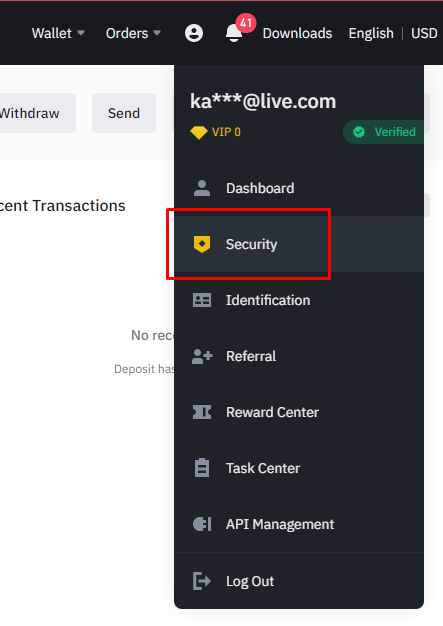
Once logged in, you will find yourself in your Binance dashboard. From here click on your Profile Icon, and you’ll see a menu appear in front of you. On the top of this menu, you will be able to see the email address you use for the Binance account.
A few options down, you’ll also be able to see options such as API Management, Identification, and Security. Out of all these tabs, you will need to select the tab named “Security”.
3. Locate the “Disable account” link under Advanced Security

The security menu offers all checklists you require to tighten the security on your Binance account. You will be able to see multiple security options, such as Login Password, Device Management, and Two Factor Authentication.
Also read: How to get ENS Domains – Everything you need to know
Scroll down to the tab that says Account Activity. You will find the section at the bottom of the menu. Once you’re there, you’ll be able to see a link or URL that says “Disable Account” URL. If by this point you’re sure you want to disable or delete your account, then go ahead and click on that URL.
4. If you’d rather disable your Binance account, select “Disable this account”
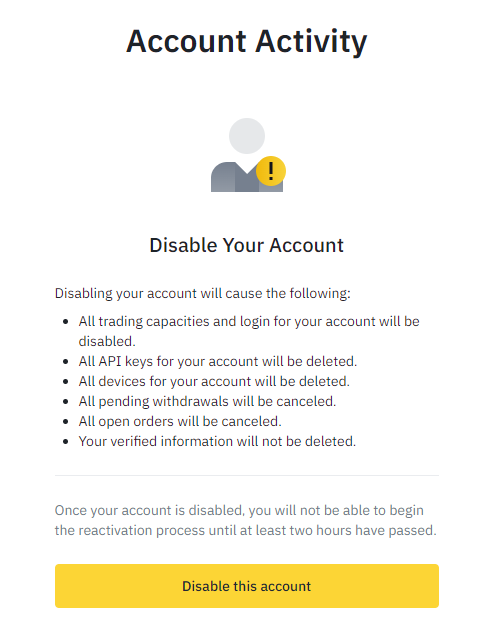
Once you’ve selected the option, you’ll be directed to something like this, telling you of what you stand to lose if you disable your Binance account. The first option would be to “Disable this account”. Account disabling is something temporary.
For example, let’s assume you noticed some suspicious activity in your Binance account. Until the suspicious activity is confirmed and your account is in the all clear, you can disable your account temporarily.
If you’re unsure about Binance and your wallet’s lying dormant, but you may want to use it sometime soon – then this is possibly the option for you.
Once you disable, you’ll be able to reactivate the account after a period of just two hours. Do note that disabling your account will not cause you to lose any currencies, however, pending withdrawals and open orders will be cancelled.
5. If you’re done with Binance, click on “Delete this account”
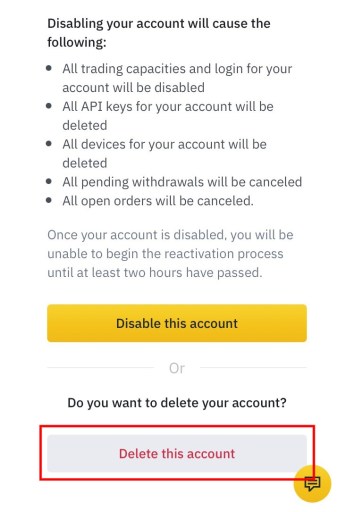
✋ Beware: Before deleting your Binance account, do make sure that you have transferred or withdrawn all the assets you have.
And if you’ve reviewed everything, confirmed with yourself a dozen times and you still want to permanently delete your Binance account, then you should click on the other option saying “Delete this account”. Keep in mind, though, that this is a permanent deletion. It is not irreversible by any means.
Therefore, you should think twice and make sure before you click on that account. But if you’re ready, fire away, boss. Delete that account, bid your farewells… okay not yet.
6. Enter your phone number or email address
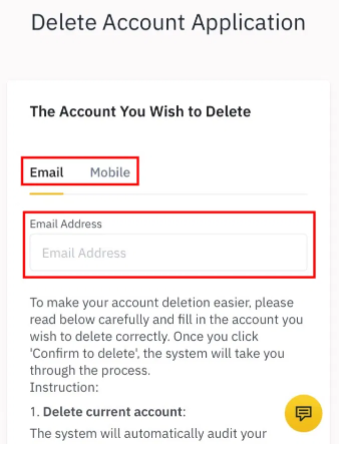
Yep, there’s more. Your Binance account will not immediately delete after you click on the “Delete this account” option. Instead, it will take you to the Delete Account Application. This is where you will have to enter your email address or mobile number. You need to enter accurate details as tagged in your account to proceed with account deletion.
? Explore: 7 different MetaMask networks and how to use them
You’ll also see a lengthy terms section in here. It is important to take time and go through all information you can see. After you read and understand these terms, click on the button named “Confirm to Delete”. This will put your request to delete Binance account in process.
✋ Warning: Be careful not to deposit any funds after you raise an account deletion request. If you do that, you will end up losing the assets, and it will not be possible for you to get them back.
7. Finally, Binance will delete your account
Your Binance account will still not be deleted immediately. Instead, the Binance team will audit your account. This is where one of the Binance team members will go through your request and analyze the assets that you have.
✋ Important note: If you want your Binance account deletion request to be accepted, you should have a balance less than 0.001 BTC.
There are certain instances where the Binance team will send some additional documents from you. You will need to provide those documents accordingly to proceed with the request of deleting the account. These requests will extend time taken for your Binance account to get deleted. But don’t worry, it’ll happen soon enough.
Final words…
Now you know how to delete Binance account. If there is a need for you to delete, you may go through these steps and get the job done. However, we don’t recommend you delete your Binance account as you won’t be able to reverse the step and you may regret it later on.
In case you don’t want a Binance account at the moment, you could leave it as is or think about disabling it. If you do that, you can easily activate your account after two hours.
But I’ll leave that to you. Hope you found this helpful… but there’s more! Read below.
